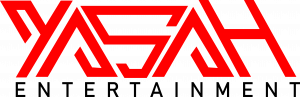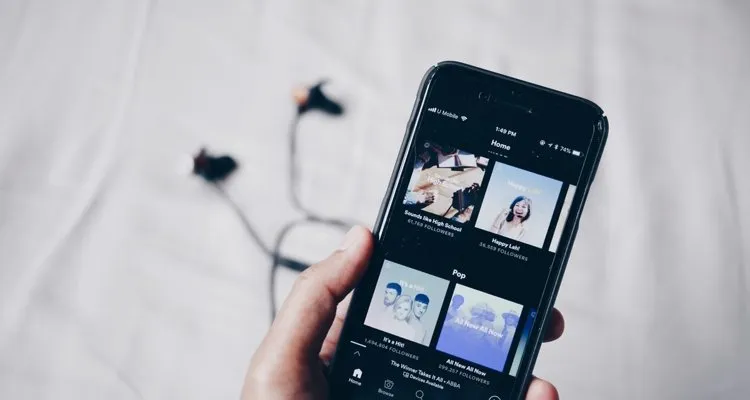How to Stop Spotify From Automatically Playing – Phone, Car & More
Looking for an easier way to stop Spotify from automatically playing music on certain devices? It’s harder than you may think.
Spotify has updated how its autoplay feature works with Spotify Connect devices. Autoplay is now enabled by default, and there’s no way to turn it off. That means after an album, playlist, or song selection is finished on any device that isn’t your phone or PC – Spotify will continue playing recommended tracks indefinitely.
“The autoplay setting is turned on automatically and by default for any connected device,” a Spotify spokesperson confirms. This means that whenever you play music on a device that isn’t your PC or phone, autoplay will continue playback on that device. “As of now, there’s no way to choose if you want to have autoplay enabled on a connected device.” If you want to stop Spotify from automatically playing on connected devices, you had to vote for the idea.
Spotify thankfully implemented a change on December 10 to make it so you can stop autoplay on connected devices. Here’s how to turn those features off.
How to Stop Spotify from Automatically Playing
- Update the Spotify app on your PC or Mac.
- Open the Settings menu and select ‘Playback.’
- Toggle ‘Autoplay‘ off, and it should now work as intended.
Spotify says this setting will persist when also using a connected device via mobile. But you have to manage the setting with the desktop app – not the Spotify mobile app.
How to Stop Spotify from Automatically Playing – Android
If you’re still having problems with Spotify automatically playing music after you’ve finished listening to a playlist, then read on. Android users have another solution they can try to nip this behavior in the bud. While a Bluetooth device is connected to the phone and playing, try these steps.
- Open the phone’s ‘Settings‘ menu.
- Tap on ‘Apps‘ setting to open it.
- Scroll to find ‘Spotify‘ and tap.
- Then find the ‘Battery’ setting.
- Disable ‘Allow Background Activity.’
This prevents Spotify from doing anything without being manually opened. It also removes the ability to listen to Spotify with your screen off, but there is no option to turn off autoplay when connecting to a car unless you’re on Android.