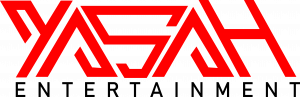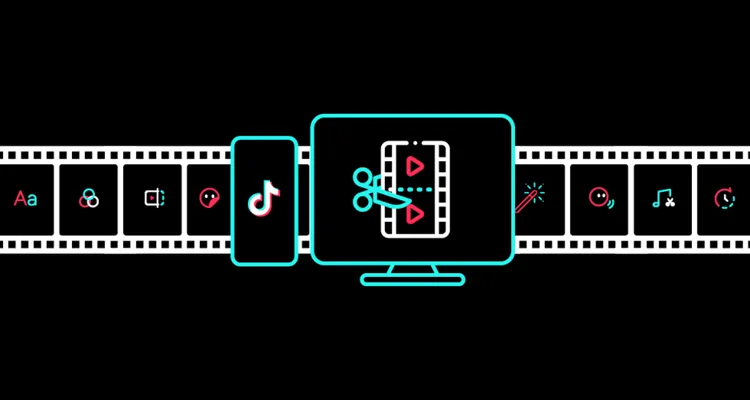How to Trim Music on TikTok – A Short Guide to Audio Editing for Social Media
Music is an essential part of creating viral TikTok videos. Here’s how to trim music on TikTok, add voiceovers, and more.
The platform began life as lip-syncing app Musical.ly, so music has always been a part of the platform. Before the platform became so huge, it used to allow people to upload their own sounds and music. Allowing users to upload whatever they want is a copyright nightmare waiting to happen on TikTok’s part. Thankfully, TikTok now licenses music from record labels, so there are plenty of tracks available to include in your videos.
You can trim music on TikTok to suit your needs, thanks to the built-in sound editor. TikTok has an extensive library of music and sound effects – here’s how to edit them with ease.
How to Trim Music on TikTok
Let’s start by assuming you will be using sounds that are available on the TikTok platform. Here’s how you can edit sound on TikTok to create viral sensations in the ‘Discover’ tab.
- Open the TikTok app on your iPhone or Android device.
- Tap the ‘+‘ icon at the bottom center of the screen.
- Record your video or upload an existing video.
- Click the ‘Sounds‘ icon to begin your music editing.
- Select the song you want by searching.
- You can tap ‘More‘ to see more available songs.
- Tap the ‘Red Checkmark‘ next to the song you want and then tap ‘Next.’
When you’re finished, you can see a preview of the video before posting. If you’re not happy with the clip the algorithm chose, you can make edits. But what if you want to include a specific bit of the song? Here’s how to edit the sound length and trim audio on TikTok.
How to Trim Audio on TikTok
TikTok videos are typically anywhere from 15 to 60 seconds long. You can’t fit a full-length song in a video, but the song hook can make a great backing for these short videos. Think of the viral skateboarder singing Fleetwood Mac’s “Dreams.”
When you’re ready to trim the audio on TikTok, follow the steps above and then look for the scissors icon. That’s where the music editing magic happens.
- Tap on the ‘Scissors’ icon to see the audio sound wave.
- Use your finger to move to the section of the song you want to feature in the video.
- You can use exact timestamps to help you find the portion of the song.
- Once you have that portion highlighted in teal, you can also adjust the volume.
- Once selected, preview your video to make sure it is ready to be posted.
Can you Change Music After Posting a TikTok?
If you’ve posted a video to TikTok and want to change the audio, you’ll need to delete the video. Unfortunately, TikTok does not allow video edits once a post has gone live. Before the video goes live, you can preview it as many times as you like.
That allows the changing of the music, captions, editing, and anything else. You should always make sure you’re 100% satisfied with the video before you post it – since deleting a post removes its virality.
How to Add a Voiceover on TikTok
Voiceovers are a popular way of responding to others’ videos on TikTok. If you want to create a voiceover video on TikTok, here’s the process to follow.
- Record or upload a video from your library to TikTok.
- Skip the ‘Sound‘ icon and instead tap ‘Next.’
- Click the ‘Voiceover‘ icon on the right side of the screen.
- Press the red ‘Record‘ button and start recording.
- Tap ‘Save‘ when you are done to continue editing.
Adding music and voiceovers are a great way to keep the TikTok community engaged with content you create. Music is the backbone of TikTok’s success as a platform, which is why music editing skills are important for achieving success there.