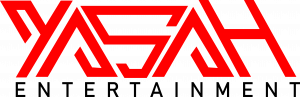One AirPod Not Working? How to Diagnose and Fix the Issue
Only one AirPod not working in your set of earbuds? Here’s a quick guide to diagnose and fix the problem.
Occasionally only the left or right AirPod earbud will stop working. Sometimes the problem is the connection, but it might be caused by a hardware default. There are a couple of things you can try to fix one AirPod not working yourself.
How to Fix One AirPod Not Working – No Sound
- Make sure the AirPods charging case is fully charged.
- Place both AirPods in the charging case and close the lid.
- Allow the AirPods to charge for around 30 seconds.
- Open the charging case near your iPhone or iPad.
- Check the charge status on your iPhone or iPad to make sure that each AirPod is charging.
- Put both AirPods in your ears.
- Play audio to test both AirPods.
- If one AirPod is not working, you may need to reset your AirPods.
How to Fix One AirPod Not Working – Low Volume
Sometimes both AirPods are playing audio, but one has a noticeably lower volume than the other. You can fix this issue by performing the following steps.
- Check the microphone and speaker mesh on each AirPod.
- Clean the AirPods of any debris to see if it fixes the issue.
If that doesn’t fix the issue, then there is one other thing to try. Navigate to the Settings app, then Accessibility, Audio/Visual, and finally Balance. Make sure the slider is set in the middle so that audio is delivered to both AirPods equally.
Are you still having problems with one AirPod not working after trying these issues?
There are a few more things we can try before determining if it is a hardware defect. First, forget your AirPods from your iPhone or iPad Bluetooth list.
- Launch the ‘Settings’ app on your iOS device.
- Select ‘Bluetooth’ to see a list of devices.
- Tap the ‘i’ icon on the right and choose ‘Forget this device’ at the bottom.’
Return both AirPods to the case and try pairing it again. Open the lid and hold the physical button on the case for a few seconds to enter pairing mode. Once paired, you should check if both AirPods are working.
How to Hard Reset AirPods
Are you still unable to hear from one AirPod not working? You can hard reset your AirPods, which clears every paired device and restores factory default settings. All you need to do is press the button on the front of the case for 15 seconds until the LED lights start flashing.
Reset Network Settings
Sometimes the problem is too many Bluetooth devices causing interference. If you’ve got lots of Bluetooth devices connected to your iOS device, you may be experiencing a connectivity issue. You will lose all of your saved Bluetooth devices and WiFi passwords on your iOS device.
- Navigate to ‘Settings’ and tap ‘General.’
- Scroll down and tap ‘Reset.’
- Find ‘Reset Networking Settings’ and tap it and confirm.
That’s just about everything you can do to fix one AirPod not working yourself. If you are still experiencing issues, you may need to visit a Genius Bar for a replacement. Some users have reported hissing in one AirPod and have successfully gotten their device replaced.