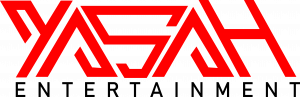Why Does Roblox Keep Crashing? Quick Fixes for Desktop & Mobile
Why does Roblox keep crashing on your desktop or mobile device? Here are some tips for diagnosing and fixing the issue.
Roblox is a huge game that offers players creation tools to build their own entertainment. But sometimes, you can experience a Roblox crash now and then. If you’re having problems running the game on your desktop, laptop, or mobile device – here’s where to start.
Roblox Keeps Crashing – Windows
Are you running Roblox on a Windows laptop or desktop computer? Let’s start with some basic tips for making sure you’re not taxing the computer too much. Before you open Roblox, make sure you close all unwanted applications open on the computer.
Running applications in the background can consume memory, which may explain why Roblox keeps crashing. When you play Roblox, make sure to close applications you aren’t using to prevent this from happening. This is the most basic step you can take to avoid Roblox crashing on your computer.
Antivirus Exceptions
Sometimes antivirus programs can cause issues with Roblox connecting to the internet. An antivirus giving a false positive may prevent the Roblox executable from being launched. You must either disable the antivirus while playing Roblox or add an exception.
Windows 10 ships with the Windows Defender antivirus enabled automatically. Here is how to add an exception for Roblox to this antivirus.
- Click on the Start menu and find ‘Settings.’
- Click on ‘Update & Security.’
- Find ‘Windows Security‘ and look for ‘Virus & Threat Protection.’
- Under those settings, choose ‘Manage Settings.’
- Under the ‘Exclusions‘ header, click ‘Add or Remove.’
- Choose ‘Add an Exclusion‘ then choose ‘Roblox.’
Once you’ve added Roblox as an exception to your antivirus, launch the game to see if it still crashes. If you can play without experiencing any issues, then your antivirus was causing the problem.
Update Graphics Drivers
Roblox isn’t a graphically intensive game, but you still need to keep your computer up-to-date. If Roblox keeps crashing when it worked fine previously, you may need to update your graphics drivers.
Every graphic card manufacturer makes it easy to keep their GPUs updated. Nvidia and AMD both offer a program on their website that will alert you when these drivers need to be updated. Check the manufacturer’s website for your video card for steps on how to update your GPU drivers.
Roblox Keeps Crashing – Mobile
Are you playing Roblox on an iOS or Android device, and you’re experiencing crashes? There are a few things you can do to diagnose issues on mobile devices. First, make sure both your phone and the Roblox app are up-to-date.
How to Force Close Roblox
- Press the ‘Home’ key twice on your device.
- Swipe up on the Roblox app preview panel to close it.
- Tap on the Roblox icon to re-open the app.
Reboot Your Device
Sometimes restarting your mobile device can fix any issues you are experiencing. Simply hold down the power button on your device for about ten seconds. Then choose ‘Power Off’ from the menu that pops up. Once you reboot, open the Roblox app to see if the crashing issue is fixed.
Reinstall Roblox
Sometimes an app installation can get corrupted, especially if an update is interrupted. You may need to reinstall Roblox to fix crashes. Here’s how.
- While on your home screen, hold down the Roblox icon.
- Tap the ‘X’ that appears in the upper-right corner of the app.
- Confirm you want to ‘Delete’ Roblox from your phone.
- Wait for the app to uninstall.
- Open the ‘App Store.’
- Search for Roblox to reinstall it.
- Open the app to confirm it works.
Check Date and Time Settings
Roblox is an online game that requires accurate date and time settings to authenticate your account. Make sure these settings are accurate to prevent connection issues. Sometimes switching time zones can cause connection issues.
Many of these tips will help you diagnose the most common Roblox crashing problems on desktop and mobile. If you’re still experiencing issues, reach out to the game’s support for help with your specific issue.